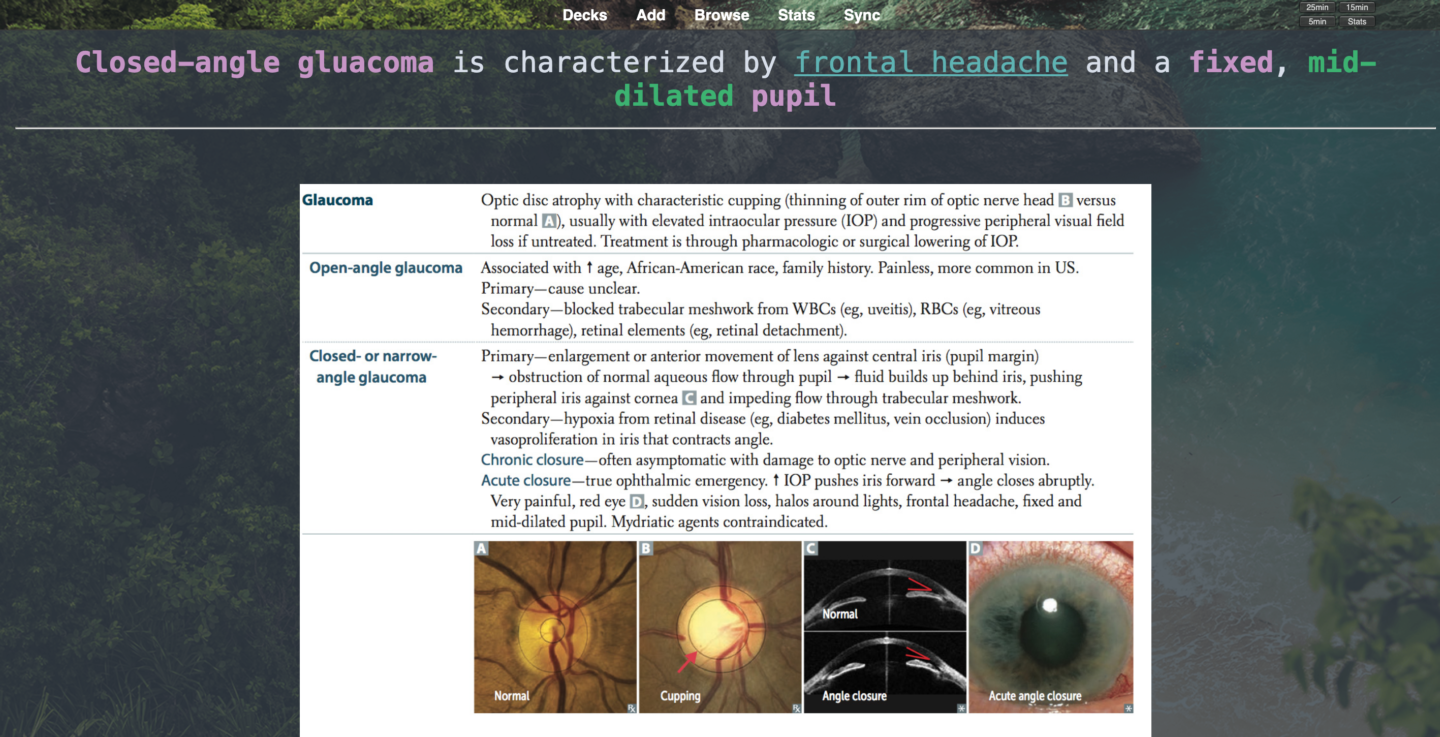
This post is for Anki beginners and contains simplified instructions on how to use Anki to study for class & boards. All my knowledge came from spending HOURS of watching the Anking Med’s videos for DAYS. But even then, it can still be confusing to use, which is why I included only what you need to know here without the extra details.
How do I make my own cards?
Do NOT make your own cards! It is WAY TOO TIME CONSUMING! Use a pre-made deck. If you’ve been reading my posts, you know that I love the Anking Step 1 Deck (which is a spinoff of the famous Zanki deck). It is NOT just for Step 1, but overlaps with class material as well.
What’s so great about Anki?
Spaced repetition, which means Anki will show you flashcards repeatedly, but spaced out over time, based on when the algorithm thinks you forget them. It shows you cards depending on when it thinks you will forget it soon. The whole purpose of spaced repetition is LONG-TERM RETENTION and active learning/recall. Important not just for class and boards, but on the wards as well!
Which pre-made deck should I use?
The Anking Step 1 Deck! This is the ONLY DECK you will need for class and boards studying. Here’s what’s in the deck:
- Ultra Zanki Deck
- First Aid
- Pathoma
- UWorld
- Lolnotacop Deck
- Sketchy Micro & Pharm
- Boards & Beyond
The Anking Team updates this deck every couple months – check the reddit page or follow their Instagram for updates!
Due to copyright reasons, Anking Step 1 Deck does not contain the images. You will need to download the images linked in the Reddit Post.

Many people use the Lightyear Deck because it goes well with Boards & Beyond videos. I didn’t watch B&B except for Immunology, so you should look into it if this sounds interesting to you! But I do know that the Anking Deck contains B&B cards with tags.
Anki Settings

You’ll need to tweak your settings based on how quickly you forget information. In preparation for clerkships, I set mine to the above, but I think you can use the same settings for class and Step 1 studying during dedicated as well.
Steps (in minutes): These are learning “steps”, or the number of times Anki will show you the card before the card “graduates” (more on this below). The minutes are WHEN Anki will show it to you. Here’s what I mean:
- 15 = if you hit “again”, you’ll see the card in 15 minutes again. It’s also the first of the learning steps. So if you are reviewing a card that you already started learning, hitting “again” will bring it back to the first step and you have to go through all the learning steps again.
- Generally, you do not want to hit this unless you absolutely cannot recall anything about the card.
- 1440 = if you hit “good”, it will show the card to you the next day (1440 minutes is 1 day). Hitting “good” means your card moves to the next “step” and skips the first step of showing it to you in 15 minutes.
- You should hit “good” for most cards unless you absolutely don’t know it.
- The default is 10 minutes, but if I just watched a class lecture I don’t want to see the card that soon, so I set it to 1 day. Again, you can change it if you want. E.g. 40 to see it in 40 min instead of 15 min or 1 day.
- 4320 = if you hit “good” when you see the card the next day (1440 min), you will then see the card in 3 days.
- E.g. If you answered “good” and your second step was set to 1440 (1 day), you will see the card in 1 day. The next day, when you see that card, if you hit “good”, you will then see the card in 3 days. Hopefully that made sense.
Again, these steps can be customized to your liking! I just used these numbers because that’s what I set mine to and it would be easier to explain with actual numbers.
Graduating Interval: Once the card goes through all the learning steps above, the card “graduates” and will then be shown to you in X number of days. E.g. Mine is set to 10 days, which means after I have gone through the learning steps, the next time I see it will be in 10 days. If I answer that correctly, the card has “graduated” to “mature”.
You’ll want to adjust the learning steps based on how often you want to see the cards. If you are studying for Step 1 six months out, you want longer steps (minutes) for longer retention. If you’re studying for an exam in a few weeks, you will want shorter steps/intervals.
I think that’s all you need to know! After the graduating interval, the algorithm sort of takes over (I won’t go into this it’s complicated). But in general, over time, if you keep hitting “good”, Anki will show you that card less often. If you hit “hard”, it will show you that card more often. If you hit “again”, the card will relapse and go back to the first learning step.
Note: Do not touch the easy interval or starting ease because it will mess up the algorithm. The rest is too complicated to explain, but Anki has a great manual that you can peruse for more details if you’d like!
How do I use this deck to study for classes?
This will be the general work flow for most people: suspend ALL cards > search for relevant cards you want to study > un-suspend relevant cards > these cards become new cards > cards become review cards > repeat!
After you go through lectures, search for the concepts/diseases in the Anki Browser and un-suspend them. You can search by tags as well. SEARCH & UN-SUSPEND. More below.
Suspending/Un-suspending
Command/Control J – You are going to want to suspend ALL cards first when you download a deck. That means you put all the cards on “hold” and Anki will not show it to you. The Anking Deck is HUGE (~30,0000) so obviously you want to SUSPEND ALL of them and just UN-suspend as you go through each class/block. Unless you want to do 30,000+ cards at once lol.
As you go through each block/unit, you can use the search bar to find related cards to un-suspend.
Tags
You can also use tags to search for the relevant cards you want to un-suspend!
Flashcards can be organized by tags. What makes the Anking Step 1 Deck so great is that the tagging is beautifully done. Say you want to see all the cards on anemias. You can find the anemia tag on the left sidebar and all the cards on anemia will pop up.
Creating Custom Filtered Decks
With the Create Custom Filtered Deck add-on, you can study based on tags instead of the decks. In fact, the Anking deck is just one big deck and organized only by tags! You’ll need to learn how to use this add-on if you want to use the Anking Deck.
The main purpose of Custom Filtered Decks is well, to filter what you want to study by topic! When you’re doing your reviews, you can choose to do it by topic, which are organized by tags.
You can even filter by MULTIPLE TAGS using Command/Ctrl to select multiple tags. Say if you want to study anemias as well as thrombocytopenias, then select those 2 tags and create a filtered deck with it. You will need to add “or” in between the tags you select. When you get to the settings window, you’ll have to enter “is:due” after each tag. With the V2 scheduler, you can now study NEW cards under the selected tag. You’ll also have to add “is:new” after each tag in settings window. See clip below.
Download the add-ons for Hierarchical Tags and Create Filtered Deck. You can find the codes here.
Add-ons
Add-ons are special features you can add to optimize your learning experience. See this post if you’d like to see my full list of add-ons and the ones I recommend!
My favorites are the Pop Up Dictionary, Web Browser, and Custom Background Image!
I un-suspended cards. Now what?
Again the general flow is this: search and un-suspend cards > do those new cards > new cards become reviews > do reviews everyday. The algorithm takes over which cards you review every day! All you have to do is click the deck you want to review or study my the tag using Filtered Deck add-on!
More specifically, create a deck for class and a deck for comprehensive review (I called it combined review). When you un-suspend cards, move it to the Class deck. After your unit/module/block ends, move those cards to the Combined Review deck. You will review a little bit from the Combined Review deck every day, in addition to your new Class deck. This is Med Shamim’s method. See more below.
Notes:
I only know how to study for class & boards based on Med Shamim’s method, which is what I’m going to describe below. I have no idea how the Anking uses his decks, but I’m sure he has videos on it!
Per Anking’s advice, I chose not to download the Load Balancer! I don’t know why, but something with the permanence of it once you download it.
Summary of Med Shamim’s method:
- Once you download the Anking Deck, create a new deck under the Anking Deck and label it “Class”.
- Create another deck labeled “Combined Review” or whatever you want to name it. This deck will contain all cards from classes/blocks you already finished.
- As you go through class material, un-suspend the relevant cards, and move them to the “Class” deck.
- When you are done with the class/block, move the cards from “Class” to “Combined Review”.
- You will study the cards under “Class” for the most part, and a little bit every day from the “Combined Review” deck to keep the info fresh for Step 1 studying.
BTW! The Anking continually updates the Step 1 Deck and releases them every few months. Follow his Instagram for updates. To update to a new version, you will need the Special Fields add-on! When you need to update, please watch this video on how.
Hope that helps! Feel free to refer to Anking’s website and YouTube for more in depth explanations!
With lobe,
Kelly
